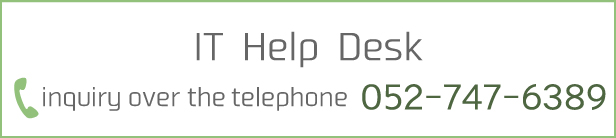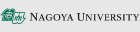Trial Run of Multi-Factor Authentication CAS
We are also preparing a video explaining the contents of this page. Please take a look
【movie】Trial Run of Multi-Factor Authentication CAS
We have prepared a Multi-Factor Authentication CAS Trial webpage to carry out a trial run of the Multi-Factor Authentication CAS.
Trial Run Procedures
- When you access the Multi-Factor Authentication CAS Authentication Trial webpage, the CAS system requires you to input your Nagoya University ID and password.
- If the CAS system has already memorized your Nagoya University ID and password, the CAS system will start at the second step that asks to input an Authentication Code (6-digit number).

- After you enter a valid Nagoya University ID and password, the CAS system will ask you to input an Authentication Code (6-digit number) as the second factor.
- Input the Authentication Code presented on the Authentication Application or hardware token.
- The CAS system will also accept the Authentication Codes from the previous or subsequent interval, so you can proceed with authentication even if the Authentication Code changes during the authentication process.

- If authentication using the Authorization Code is successful, the webpage indicating successful authentication will appear.
- This concludes the trial run, so you may close the webpage.

- If the authentication was unsuccessful, the webpage indicating an unsuccessful authentication will appear.
- Input the Authentication Code presented on the Authentication Application or hardware token again.
- See "If you are having trouble with authentication" below if you are having repeated unsuccessful attempts.

If you are having trouble with authentication
- The clock of the device you are running the Authentication Application on may be incorrect.
-> Change the clock on your device to the correct time. - You have registered the wrong Authentication Seed.
-> Start over from the Authentication Seed registration. - The clock of the hardware token is greatly out of sync.
-> Apply for hardware token use again and let us know about your issue when registering.